Rating scales are used to evaluate your services, products, performance or customer satisfaction
Rating scales are used to evaluate your services, products, performance or customer satisfaction.
________________________________________________________
Set up a rating scale
To add any rating item, click on Add new item and go to the Rating items category.
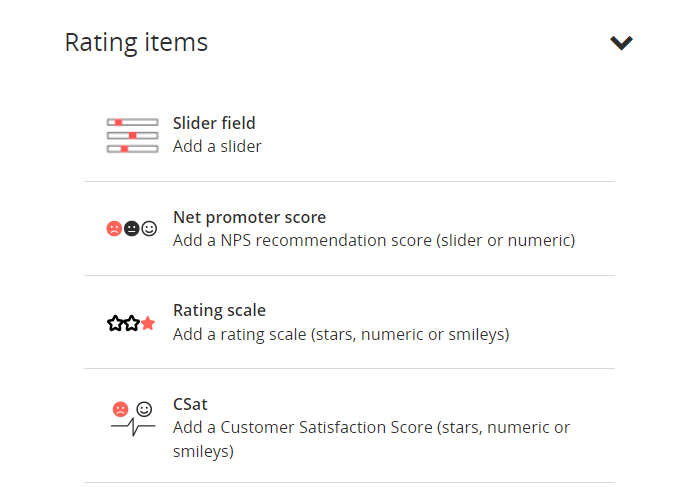 ________________________________________________________
________________________________________________________
The slider element allows your respondents to assign a rating by dragging their mouse or finger on either of their screens.
Indicate the label of your question "What did you think of the hospitality provided by the staff?". You can choose minimum and maximum values for your scale. The minimum value is 0 and the maximum value has no limit. Finally, indicate the labels of your two opposite values.
In the "Advanced settings" tab, you can specify the interval between each value, but also the default value to be displayed. For example, a scale from 1 to 10 with "Very unpleasant" and "Very pleasant" labels, with a default value of 5 and increments of 1.
Transform a slider into a rating scale:
Once you have created your slider, you can easily change its format and turn it into a scale by clicking on its pictogram, then on "Rating scale":
__________________________________________________________________
The Net Promoter Score (NPS) is one of the most widely used satisfaction indicators in the world. It lets you know how well your customers are willing to recommend you. It is a valuable indicator to assess your brand image.
The score varies from 0 to 10, with 0 being the lowest value and 10 being the highest. The values of the NPS element are not editable in order to obtain the score, always ranging from 0 to 10. We call detractors those who rate from 0 to 6, passives those who rate from 7 to 8, and Promoters those who rate 9 to 10. You can allow respondents to give a rating using a slider or digits.
Learn more about the measure Net Promoter Score
__________________________________________________________________
The Rating Scale allows you to request ratings, by customizing the way you enter the rating: with stars, smileys or numbers. You can choose to display from 2 to 10 grades.
The "starts at" option allows you to set the start of your scale. Your scale can start at 0 or at 1.
You can transform a scale from 1 to 10 into a scale from 0 to 10, for example.
Remember to also set the number of items on your scale in the "Display" section.
Transform a rating scale into a slider:
Once you have created your scale, you can easily change its format and turn it into a slider by clicking on its pictogram, then on "Slider field":
If you wish to offer an NPS or CSAT to your respondents, use the dedicated items directly.
__________________________________________________________________
The CSat element allows you to measure your Customer Satisfaction Score. This score is used to assess your customers' satisfaction with your product or service.
The CSAT is most often used after a specific interaction: a customer who has just contacted customer service will receive an email asking whether or not they are satisfied with the service they have received.
It can also be used after a purchase or after a visit to a website. These examples are, of course, not exhaustive. The score is between 1 and 5 (these values cannot be modified). A dissatisfaction score includes scores of 1 to 3 and a satisfaction score of 4 and 5. You can choose to display the rating via stars, smileys or numbers.
Learn more about the measure Net Promoter Score
__________________________________________________________________
Add an option “Do not know” on rating scales
All rating scales except the NPS can be set to add an answer option DNK: "Do not know".
To add this answer field, go to the "Advanced settings" tab of your scale, select "Yes" for the "DNK" option, then enter the wording of your choice:
In your reports and dashboards, all the collected “DNK” answers are available through the “Do not know” item.
